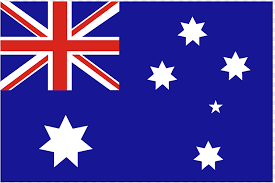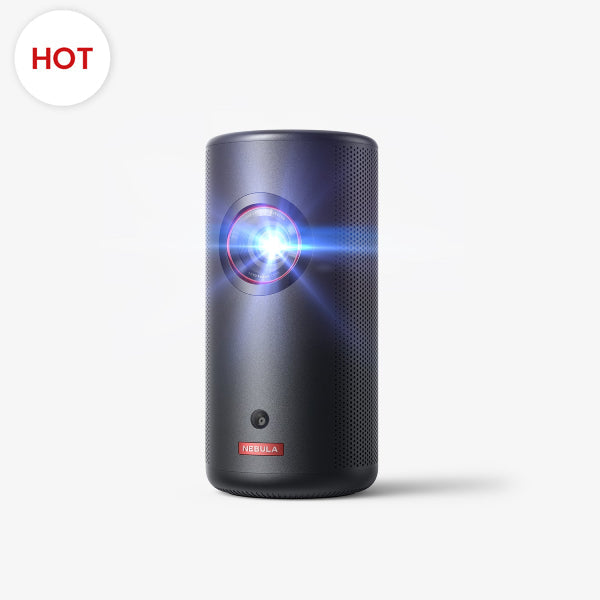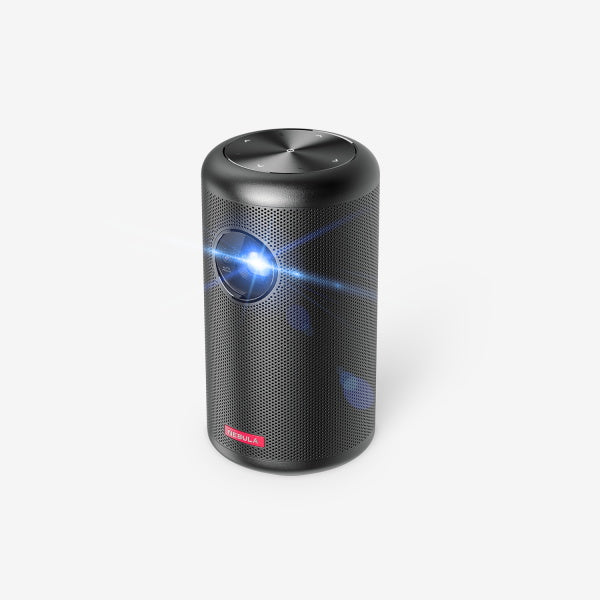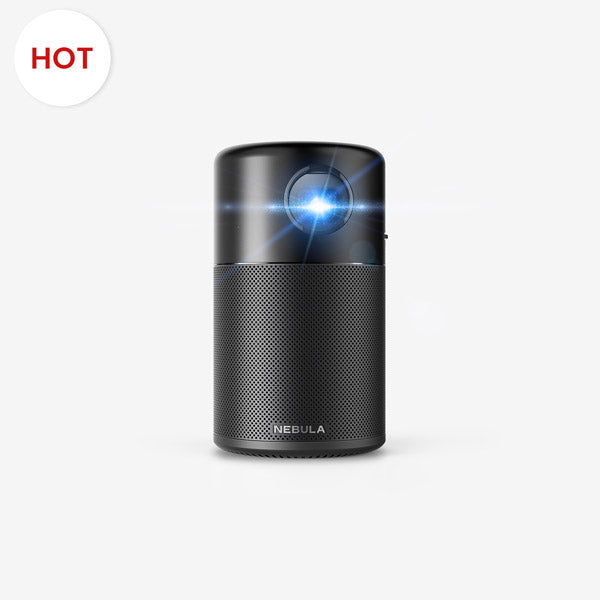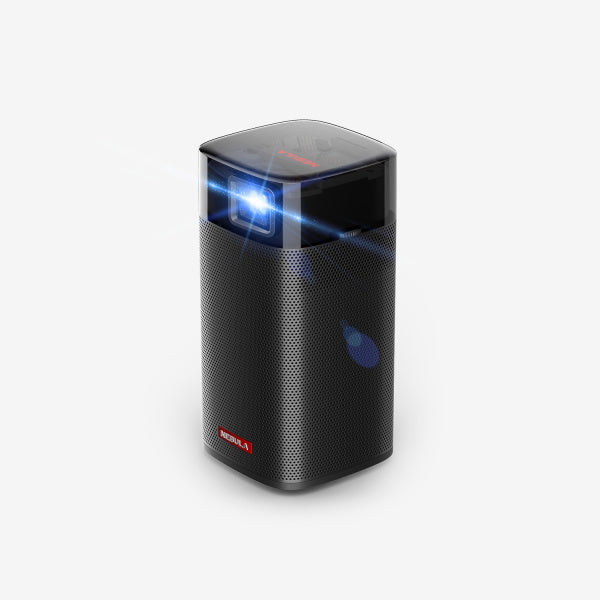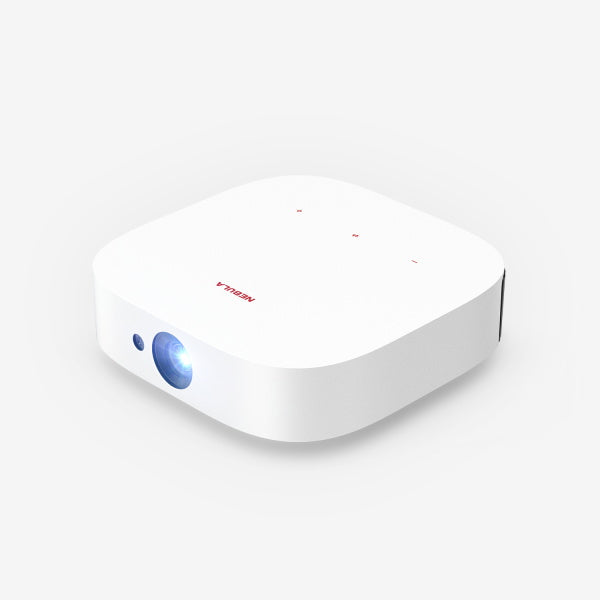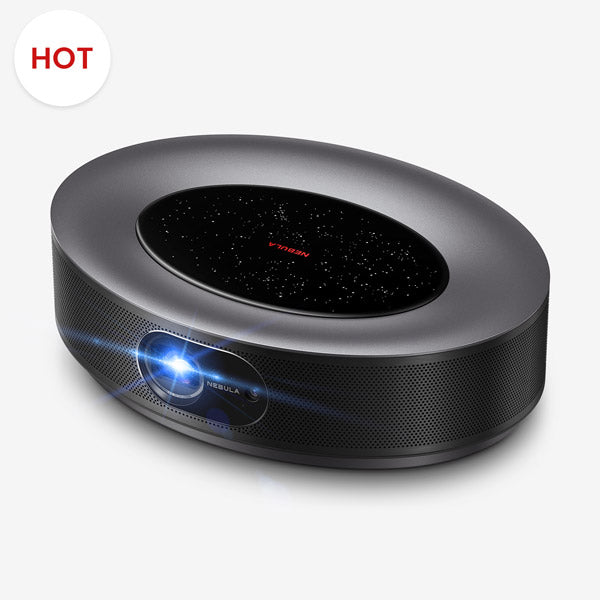In the world of gaming, bigger is often better. Playing your favorite Nintendo Switch games on a larger screen can enhance your gaming experience significantly. If you've ever wondered how to connect Nintendo Switch to projector, you've come to the right place. In this comprehensive guide, we'll explore the various methods on connecting Nintendo Switch to projector, and discuss the best projector for nintendo Switch. Let's dive in!
Can You Connect a Nintendo Switch to a Projector?
Before we delve into the specifics of how to hook up Nintendo Switch to projector, you might be wondering if it's even possible. The answer is a resounding yes! The Nintendo Switch is a versatile gaming console that offers multiple connectivity options, making it compatible with projectors. Whether you want to enjoy your favorite games on a big screen at home or set up a gaming station in a larger space, connecting your Switch to a projector is a fantastic idea.
How to Connect a Nintendo Switch to a Projector?
There are two main options on how to connect Switch to projector, depending on whether you have a dock or not. Here's how you can do it:
With a Dock:
- Prepare Your Dock:
- Open the Nintendo Switch Dock's back cover and connect the provided AC adapter and HDMI cable to it. The AC adapter goes into the first port, while one end of the HDMI cable connects to the third port on the dock.
- Pair Joy-Con Controllers:
- Connect the Joy-Con controllers to the Nintendo Switch console to ensure they are properly recognized. Then, remove and attach them to the Joy-Con grip provided in the package.
- Insert Nintendo Switch into the Dock:
- Place the Nintendo Switch console onto the dock, making sure it's connected to the dock's USB-C port. The console's screen will turn off when it's in the dock.
- Connect Dock to the Projector:
- Plug the other end of the HDMI cable from the dock into the HDMI port on your projector. If your projector lacks an HDMI port, use an appropriate HDMI adapter, such as an HDMI female to VGA male adapter if your projector has a VGA port.
- Turn ON Both Devices:
- Power on the Nintendo Switch dock and your projector. Select the correct HDMI source on your projector to display the Nintendo Switch's output.
Without a Dock:
- Obtain a Switch HDMI Adapter:
- To connect your Nintendo Switch on projector without a dock, you'll need a Switch HDMI adapter, which is a versatile alternative to the official dock.
- Prepare Your Nintendo Switch:
- Ensure your Nintendo Switch console is fully charged, and the Joy-Con controllers are paired to it.
- Connect the HDMI Adapter:
- Connect the USB-C cable from the Switch HDMI adapter to the Nintendo Switch console's USB-C port.
- Power the Adapter:
- Plug a USB-C wall adapter into the HDMI adapter's USB-C charging port to provide power to the setup.
- Connect to the Projector:
- Use an HDMI cable to connect the Switch HDMI adapter to your projector's HDMI port. If your projector lacks an HDMI port, use the appropriate adapter for compatibility.
- Select the Source:
- Power on both the Nintendo Switch and the projector. On your projector, select the correct HDMI source to display the Nintendo Switch's output.
By following these steps, you can easily connect your Nintendo Switch to a projector, whether you have a dock or not. Enjoy gaming on the big screen!
Best Projector for Nintendo Switch

The Nebula Cosmos Laser 4K Projector is a stellar choice for Nintendo Switch gaming enthusiasts. With its remarkable features tailored for gaming, it takes your gaming experience to the next level:
- 4K Ultra HD Resolution:Get ready to be blown away by stunning 4K Ultra HD visuals. The Cosmos Laser ensures your Nintendo Switch games are displayed with unmatched clarity, vividness, and detail.
- Laser-Powered Brightness:With a laser-powered brightness of 2200 ANSI Lumens, you'll enjoy vibrant and sharp visuals even in well-lit rooms. Say goodbye to washed-out images.
- Immersive Audio:Gaming isn't just about visuals; it's also about sound. The Nintendo Switch projector boasts dual 5W tweeters and dual 10W speakers, supported by Dolby technology, ensuring a dynamic and immersive audio experience. You'll hear every footstep, explosion, and soundtrack as if you were in the game.
- Multiple Device Connections:Whether it's your Nintendo Switch, gaming console, PC, or other devices, the Cosmos Laser has you covered. It offers various connectivity options, including USB, HDMI, AUX, and more. Switching between devices is a breeze.
- Portable Size: The compact and portable design of the Cosmos Laser makes it easy to set up your gaming station anywhere you like. Take your gaming to a friend's house, set up outdoors, or enjoy a cinematic experience in your living room.
- 9ft Projection Distance:With an impressive maximum projection distance, you can create a massive gaming screen or immerse yourself in cinematic adventures. No matter the size of your space, the Cosmos Laser has you covered.
The Nebula Cosmos Laser 4K Projector is the top choice for gamers seeking to enhance their gaming setup. Its 4K resolution, laser technology, and immersive sound capabilities make it the perfect companion for your Nintendo Switch gaming adventures. Get ready to level up your gaming experience with this gaming projector.
Conclusion
With this guide, how to connect Nintendo Switch to projector will no longer be a question. Whether you choose to use the official Nintendo Switch Dock or a versatile HDMI adapter, you can enjoy your favorite games on a larger screen. And with projectors like the Nebula Cosmos Laser 4K Projector, you can immerse yourself in stunning visuals and sound. So, get ready to level up your gaming setup and enjoy hours of gaming fun!
FAQ
Is the Switch Equipped With Bluetooth?
Yes, the Nintendo Switch is equipped with Bluetooth technology. However, the Switch's Bluetooth functionality is primarily used for connecting wireless controllers and accessories, like the Joy-Con controllers and the Pro Controller. It does not support Bluetooth audio devices, such as headphones or speakers. Be sure to check for any updates or changes in the Nintendo Switch's capabilities, as firmware updates can introduce new features.
Can You Cast Nintendo Switch to a Smart Projector Or a Smart TV?
Unfortunately, you can't cast a Nintendo Switch directly to a smart projector or TV. The Switch lacks built-in casting technologies such as Google Cast or Apple's AirPlay, limiting direct wireless casting capabilities.
Why My Nintendo Switch Won't Connect to a Projector?
If your Nintendo Switch won't connect to a projector, check the HDMI connections, ensure the projector's input source is set to the correct HDMI port, and confirm both devices are powered on. Additionally, make sure your HDMI cable and ports are in good condition to establish a successful connection.