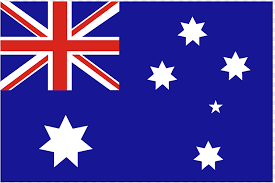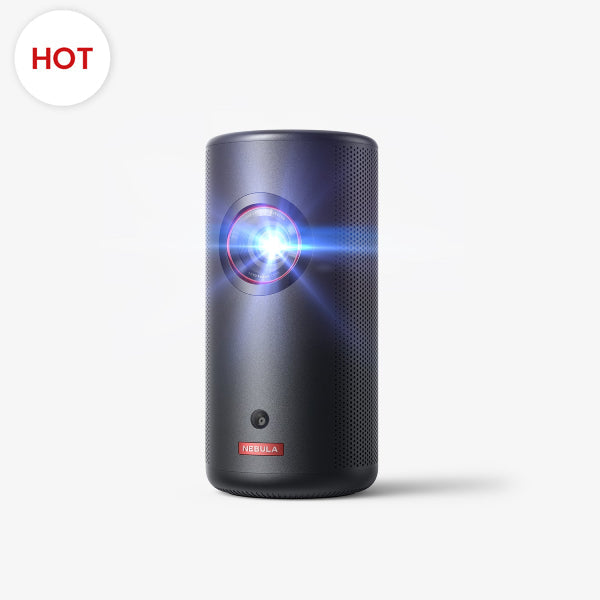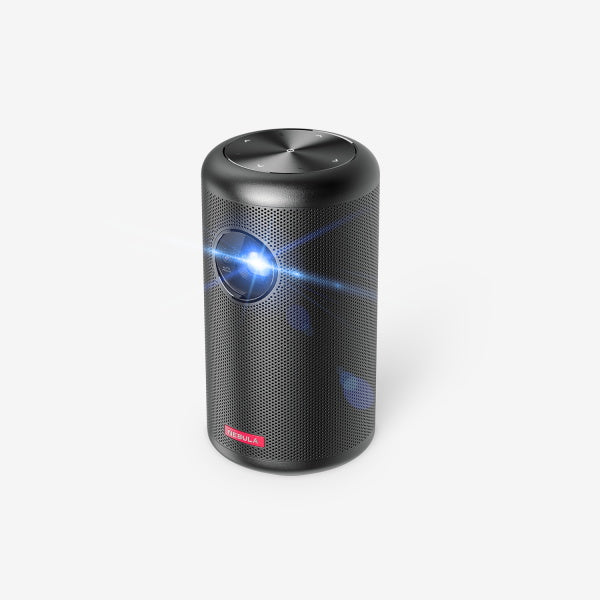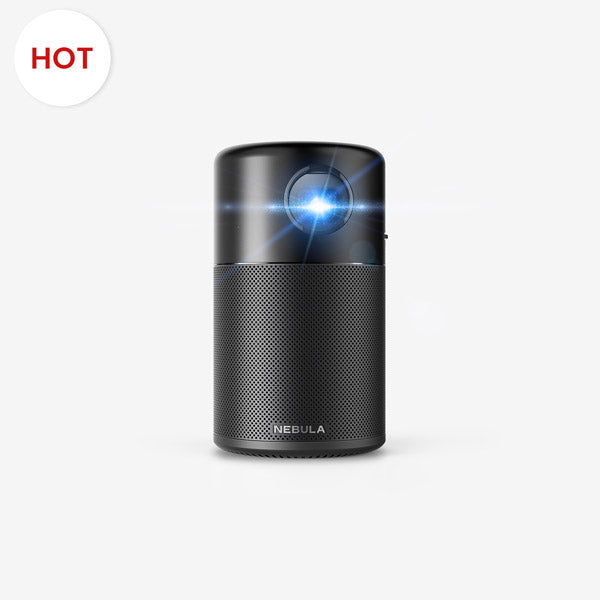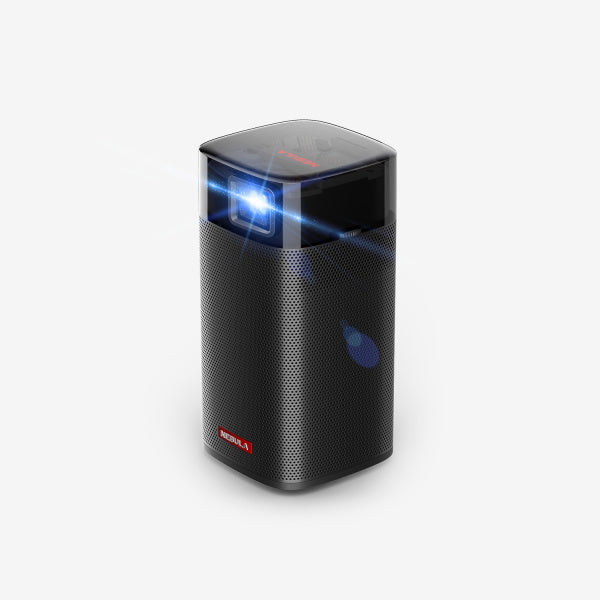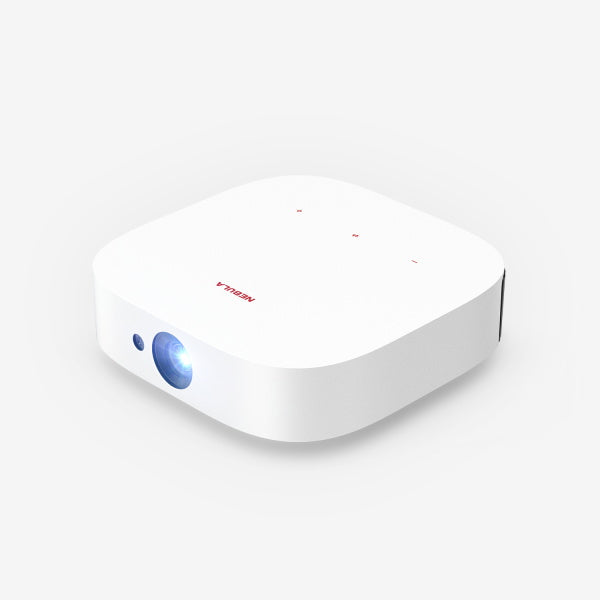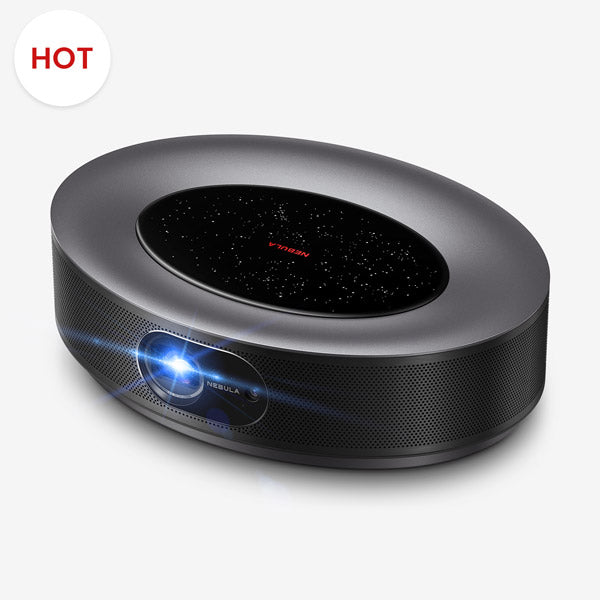Connecting your phone to a projector wirelessly refers to the cutting-edge ability to mirror or extend your mobile device's display onto a larger screen without the need for physical cables. This streamlined approach not only eliminates the clutter and hassle of tangled cords but also offers greater mobility, flexibility in room setup, and the convenience of instant screen sharing.
Whether you're spearheading a crucial presentation, conducting an insightful educational session, or diving into a cinematic escape, the seamless integration promises unmatched efficiency and delight. Curious about making the leap? Join us as we unfold four potent methods to connect your phone to a projector wirelessly, and witness the magic firsthand.

How to Connect My Projector to Phone via WiFi
The first method of wireless connection to projector is via Wi-Fi, which stands out as both contemporary and convenient. Much like the myriad of devices we use daily - from speakers to keyboards - that have embraced the freedom of wireless connections, leading brands have ingeniously integrated this feature into their projectors.
Advantages:
Faster transfer rates compared to Bluetooth.
Better for streaming high-definition videos or slides with lots of visuals.
Steps:
Connect to Wi-Fi: First and foremost, connect both your smartphone and projector to the same Wi-Fi network. This ensures seamless communication between the two devices.
Navigate to Phone Settings: On your smartphone, open the “Settings” application.
Access Display Settings: Once in 'Settings', look for and select the “Display” option.
Initiate Screen Mirroring: Locate the option labeled “Cast” or “Screen Mirroring”. The exact wording may differ based on your phone's brand and model.
Choose Projector: A list of available devices will pop up. Identify and select the name of your projector from this list.
Begin Projection: Upon selection, the content on your phone's screen will be mirrored onto the projector's display.
Alternative Connection: If you find that your projector doesn't inherently support wireless connectivity, don't fret. You can opt to use a compatible adapter or cable to establish a connection between your phone and the projector. Make sure to refer to the projector's manual to determine the most suitable type of connection.
Requirement:
Before you begin to connect to a projector wirelessly through Wi-Fi, ensure your projector WiFi connection is enabled. Looking for a WiFi projector? Don't miss Nebula Capsule II, which supports a Wi-Fi connection. What’s more, with its Android TV integration and a stunning 720p display boasting 200 ANSI lumens, Capsule II sets the stage for the future of portable, pocket-sized entertainment like never before.

Bluetooth
Bluetooth is the grandfather of short-range wireless connections. Initially developed for wireless headsets and other accessories, its versatility extends to the realm of projectors. Modern projectors with built-in Bluetooth capabilities allow for easy screen mirroring, no matter whether for wireless projection Android or IOS.
Advantages:
No need for the internet or additional devices.
Generally simple setup process.
Minimal interference since many devices are Wi-Fi-heavy.
Steps:
Preparation: Ensure both the projector and mobile device are charged or connected to a power source.
Projector Settings: Navigate to the projector's main menu. Locate the Bluetooth settings. Ensure it's set to “discoverable” mode.
Phone Settings: Go to your phone's Bluetooth menu, usually found in the main settings under “Connected devices” or a similar title.
Pairing: Your projector should appear in the list of available devices on your phone. Click on it to initiate pairing.
Confirmation: Some devices might require a passcode for connection. Ensure you input this correctly.
Screen Mirroring: Once paired, navigate to your phone's screen mirroring option, usually found in the same Bluetooth or connection settings, and select your projector.
Troubleshooting:
Ensure both devices support the same Bluetooth version.
Move devices closer to avoid connection drops.
Google Chromecast
Chromecast, developed by Google, is a dongle that allows for effortless wireless screen casting. It's perfect for users seeking a versatile solution.
Advantages:
Compatible with many apps like YouTube, Netflix, and more.
Steps:
Setup: Connect the Chromecast to your projector's HDMI port and to a power source using its USB cable.
Wi-Fi Connection: Ensure both the Chromecast and your phone are on the same Wi-Fi network.
Google Home App: Download, install, and open the Google Home app. Follow the on-screen instructions to set up your Chromecast.
Casting: Open an app on your phone that supports Chromecast. Look for the “Cast” icon, tap it, then select your Chromecast device. The content should now appear on your projector.
Recommendations:
Use a strong Wi-Fi connection to avoid buffering or lag.
Third-Party Apps
As using Google Chromecast needs an HDMI cable, you may wonder how to connect phone to projector without HDMI. In this case, third-party apps often fill the gap, providing advanced functionalities and compatibility options.
Advantages:
Tailored features for projection like extended display or enhanced audio settings.
Often updated with new functionalities.
Steps:
Download: Head to the Google Play Store and search for "Screen Mirroring, Cast to TV – Castto". Download and install.
Network: Both devices should be on the same Wi-Fi network for optimal connection.
Launch & Connect: Open the app and follow the on-screen prompts to connect your phone to your projector.
Mirroring: Once connected, your phone's screen will appear on the projector.
Other Options:
Apps like "Miracast" or "AllCast" can also be explored depending on device compatibility.
Always ensure you have the latest firmware or software updates on both devices to ensure maximum compatibility and performance.
Conclusion
How to connect to a projector wirelessly? In conclusion, projector wireless connection to your phone opens up a world of convenience and versatility. We explored several methods to achieve this, including Wi-Fi, Bluetooth, Google Chromecast, and third-party apps. The best choice depends on your specific needs and the devices at your disposal. Ultimately, the ability to connect your phone to a wireless projector empowers you to create dynamic and engaging presentations or enjoy your favorite content on a big screen with ease. So, pick the method that suits you best and start enjoying the benefits of wireless connectivity today.
FAQ
How Do Wireless Projectors Work?
Wireless projectors function by receiving a signal from a transmitting device, like a phone or computer, without the need for physical cables. They often utilize technologies such as Wi-Fi, Bluetooth, or proprietary connections. Most modern wireless projectors employ a combination of built-in receivers and transmitters, making them capable of both sending and receiving data. The transmitted data is then decoded by the projector, converting it into the projected image.
Are There Any Wireless Mini Projectors for Phones?
Yes, there are several wireless mini projectors designed specifically for phones. These projectors are compact, portable, and often come with built-in rechargeable batteries, making them ideal for on-the-go presentations or impromptu movie nights. Many of these mini projectors support standard wireless protocols like Wi-Fi Direct, Miracast, or Bluetooth, and some even come with dedicated apps for easier connectivity. For example, Nebula has a range of models like Capsule II to cater to your needs.